Facebook enables people to stay in touch with each other no matter where they are in the world. Using the video-chat feature on Facebook Messenger one can quickly connect with up to 50 people. In this article, we will learn how to make video calls with Facebook Messenger.
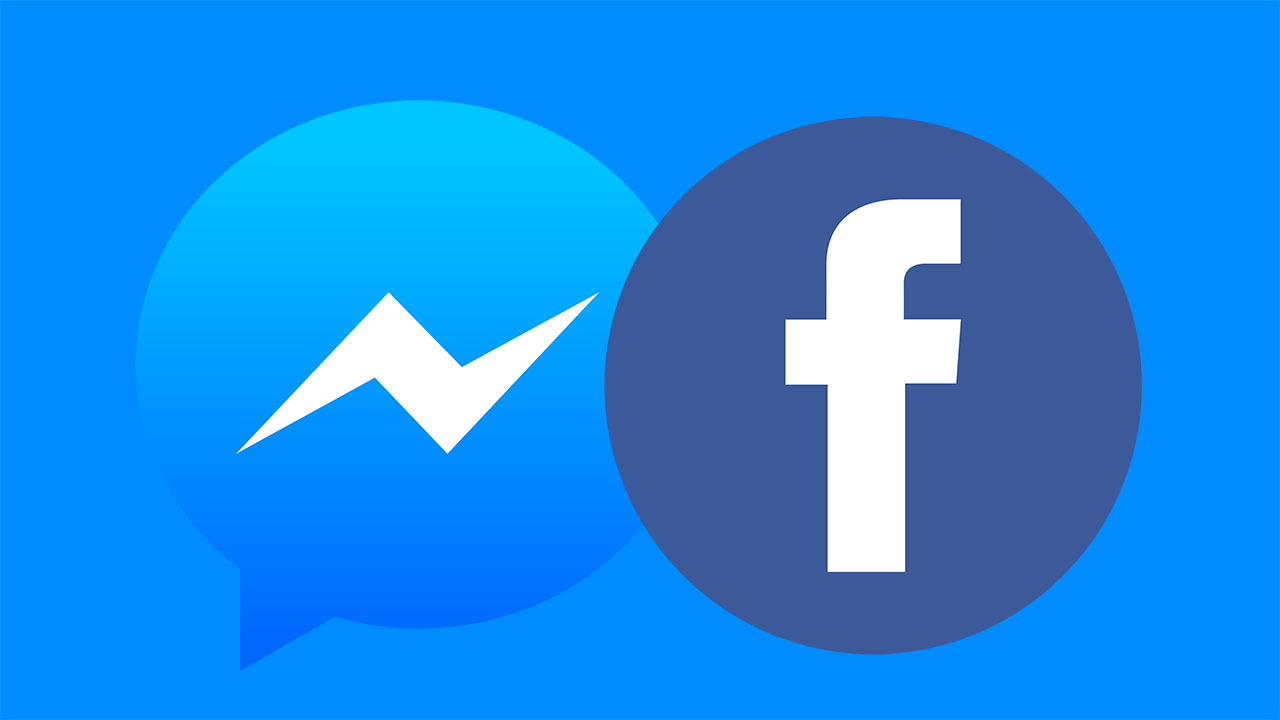
Also Read: How to send WhatsApp message without saving contact?
How to Make video calls with Facebook Messenger on Mobile
If you use an Android device, you can download the Messenger app directly from the Google Play Store. Apple provides the Messenger app for the iPhone, iPad, and Apple Watch through the Apple App Store.

Once the app is installed on your smartphone, open it and tap the search bar to find the contact with whom you want to have a video chat. If you’ve previously sent messages to or called friends in Messenger, they’ll appear below the search bar. Select the person, and then tap the Video Chat icon at the top right.
Also Read: How to use Focus mode in Zoom meetings
When you receive a call, Messenger immediately notifies you, and you can accept or decline the call. When you’re in the call, you’ll see your friend in the centre of the screen and yourself at the top right. The buttons at the top, from left to right, allow you to open a chat, broadcast your video chat to an available device, switch between the rear and front-facing cameras, or disable your camera.
From the bottom row, you can change the colour of your background, add friends to your video call, mute your microphone, or end the call.
How to use video chat on Messenger on laptop/desktop
If you’re using a laptop or desktop with a webcam, you can video chat with any Facebook friend through Messenger.
Start by logging in to Facebook in your browser. Click “Messenger” on the left of the Facebook home page.
Click the name of the person you want to call. Then, select the Video Chat icon at the top right to start your call.